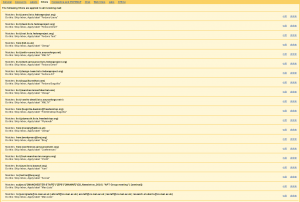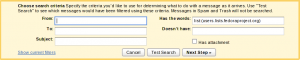Migrating to Google apps
I have always hosted my own @brej.org mail server on my home machine, upon which I have become more and more reliant, over the years. But one thing always worried me a little. I have a dynamic IP address, changes in which are tested for every 5 minutes and the DNS entry is automatically updated (thanks to the guys at afraid.org). So at most there is a five minute window during which I cannot reach my home computer, and neither can my mail. Mail servers have an automatic cooloff and retry system, so if they cannot contact the target system, they will retry a few minutes, hours and eventually days later. This is great because an email simply doesn’t disappear if a server goes down for a while. You can always tell if someone is lying if they say that the email they sent must have got lost (never seen this happen). But what can happen, in my case, is the mail server attempts to connect to some random machine assigned by old IP address. Luckily these rarely run mail-servers themselves so nothing bad usually happens, but never the less there is always a chance and I like to sleep at night knowing it is all fine.
Google Apps
I was a little put off by the thought of someone else running my mail server because I was scared that many of the options I relied on were not going to be there, and secondly, I am always afraid that I will get lazy, stop being able to manage things like mail servers, get a mac and consume my own brain.
I already have a gmail account, but you cannot deliver the mail of an entire domain to gmail account. Instead, you can use Google Apps. These are designed for businesses and organisations, but for individual (and small group) use it is free. You have to control the domain DNS entries. Firstly you have to prove that you have control over the domain, before the setup is allowed to begin. Setting up a single user and selecting all uncaught mail to go to that account was fairly straightforward. Once that is set up, you can flip the switch and point your MX entries to the gmail servers. The site has a guide including images of how to do this with most domain providers, although the images are very blurry (not sure why). Then it is a case of waiting a couple hours while the DNS caches are refilled and your mail starts trickling to the new server. IMAP is fairly easy to set up. There is a folder called [Gmail] that holds the normal set of default folders, so in thunderbird (or any other mail client), you have to set the drafts and sent to point to those. There is no support for nested folders, which is a shame, but the folders themselves are just representations of tags, so it may not make as much sense. The biggest job is setting up the filters.
I have a set of procmail filters which made prioritising very simple. To replicate this in Gmail, it took a few more filters. Most mailing lists make this easy by adding a list name to the headers and gmail recognises these ans suggests the right filter. What I didn’t realise at first is that filters can have reasonably powerful logical expressions, but you have to use the rather generic sounding “has words” filter. There is an implicit AND between the different filters, so using this field is the only way of getting an OR between a subject and a from field e.g. from:(a@foo.org) OR subject:(“[foo]” OR “bar”).
One annoyance is that it matches on whole words (with underscore being a valid letter) and I still haven’t found a method of matching “CS_Newsletter_2010” but with any number at the end. The second annoyance is the outgoing SMTP “corrects” your from address to be the one of the account you logged in with. This is annoying as I like to send from different addresses, but I guess I can still keep my home sendmail setup for that, or create an account (with a forwarding to the master account) for each outgoing address. (UPDATE) Actually it couldn’t be easier. You have to validate that indeed an email address belongs to you by entering a code sent to it. It works with addresses of other domains too.