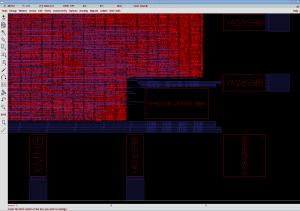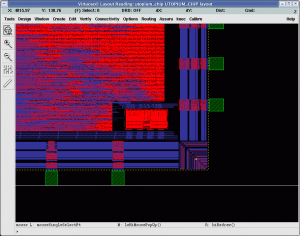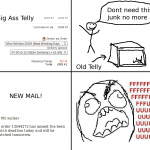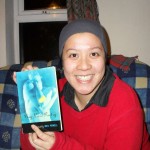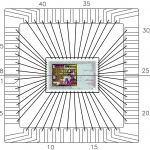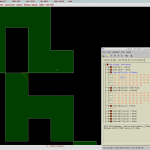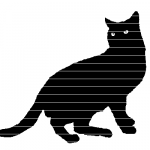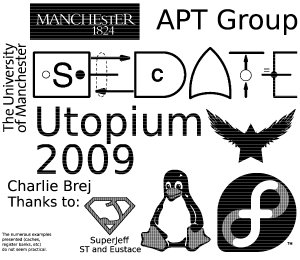For the hate of APE tags
APE tags are yet another method of tagging media files with metadata. Ever wondered how your MP3 player knows the title and the artist of a song? Well it is through the use of tags implanted within the file, making sure the player does not try to play the information. The three most popular MP3 tag types are:
- ID3v1 – the original tagging format form 1993 using a fixed field block with a title, artist and album. All in iso-8859-1, so you probably could still correctly spell Röyksopp and Sigur Rós, but you will have problems adding the artist 峰厚介 – 市å·ç§€ç”· – 日野元彦 – æ¤æ¾å夫 – æ± ç”°èŠ³å¤« – 稲葉国光 playing track ジンジャーブレッド・ボーイ, both due to the characters used and the 30 character limit in each field.
- ID3v2 – came in 1998 with the solution of using flexible and definable fields and allowing the tag to be places at the start of the file. The flexibility allowed apps to keep any kind of information they liked within the file. Everything from the maximum volume of the track to album artwork.
- APE – was implemented in parallel with ID3v2 and solves the same issues and the format is even more versatile.
ID3v2 is the most common tag format in MP3 files “in the wild” and most taggers will add an ID3v1 tag from the ID3v2 tag data just to cover both bases. APE, although not as common due to its flexibility, is the preferred tag format in many applications. Rhythmbox for example looks for an APE tag, then an ID3v2 and at a last resort tries an ID3v1. The problem is that most Linux tagging tools, and players which allow you to edit the tags, only write ID3 tags. This creates a bizarre situation where you change the tag of a song in Rhythmbox, the value in the field changes, the ID3 tag is updated in the file, Rhythmbox notices an updated file, it re-reads the file APE tags, changes the field back to it’s original value.
How to kill APE tags?
This is something I have struggled over for several years. There are pieces of Linux software which can edit APE tags, but I found these get confused by the presence of an ID3 tag. For ages, I would remove the ID3 tag from a file, remove the APE tag, then re-insert the ID3 information. This was both clumsy and dangerous as my hacky shell scripts would often do disastrous things with tags that have escaping characters (If you are in a band, release a song named \” rm -Rf *; ).
The pain lasted until the other day, when I looked around and found py-ApeTag. Wow, it just works (that’s my favourite type of working). It removes the APE tags even when obscured by other tags and worked even in cases where I gave up trying to use other software to remove the tag and went by hand with hexedit to damaging the field names so they would not conflict. Applied it to my entire music collection without a single fault. Thank you Jeremy Evans!
How to use
To install, as root, download my altered version of the py-ApeTag module to some bin directory and make it executable.
su wget http://brej.org/blog/wp-content/uploads/2009/11/ApeTag -O/usr/bin/ApeTag chmod a+x /usr/bin/ApeTag
To run, execute ApeTag with the filenames of the files you wish to view the APE tag of.
ApeTag *.mp3
Now that you can see the tags, you can remove them. You can apply this to files with no tag and it will not touch them.
ApeTag --delete *.mp3
To apply to all files in your library.
find -name \*.mp3Â -exec ApeTag {} \;